Guides
Player-written tips and knowledge for popular Cobblemon modpacks. Not official; focused on practical info missing from wikis.
Setup Cobbleverse
Install Cobbleverse
Install from Modrinth for the fastest updates. CurseForge is also supported.
- Open your launcher (Modrinth App or CurseForge Launcher).
- Go to Modpacks and search for COBBLEVERSE.
- Install it, then press Play.
You can use ATLauncher or Prism Launcher too (Prism is great). Never use TLauncher, get a job u bum.
Cobbleverse Server Pack
Use the modpack for servers. NO PUBLIC SERVERS PLEASE!!!
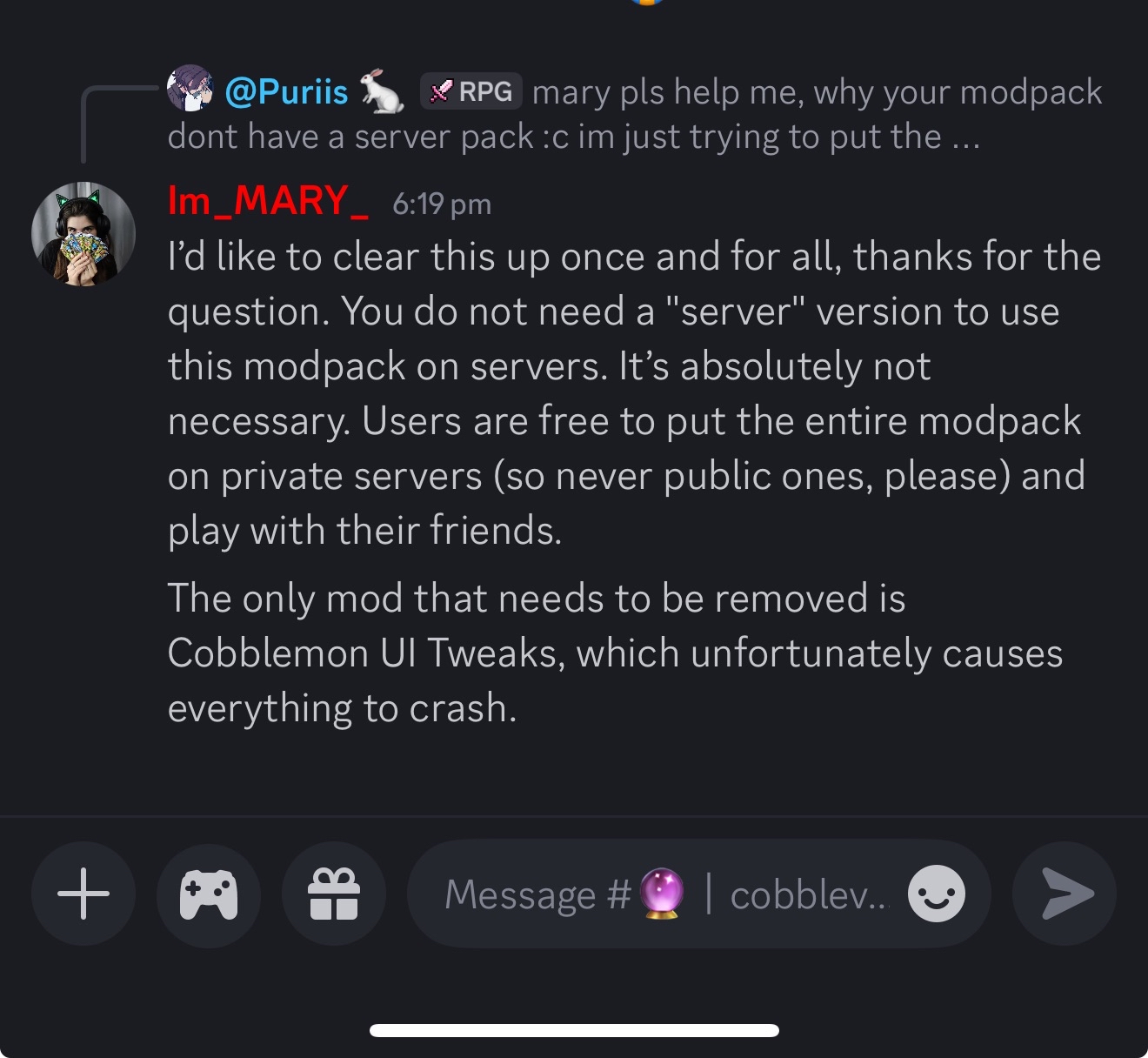
Additional mods to remove on servers:
- DropConfirm
- Interactic
Recommended hosts: Apex Hosting and Nitrado.
Server Setup Recommendations
For server operators/admins: When setting up your server, go to your datapacks folder, open the "extra" folder and you will see datapacks. Move them out of the extra folder and put it in the main datapacks folder and when creating the world, copy the contents of the datapacks folder into world > datapacks folder to make sure it is loaded.
Why take out these datapacks you might ask, it is so that all of the structures that are region-locked (Kanto, Johto, Hoenn, Sinnoh) will generate as soon as the server is online and so you don't have to restart the server when someone is ready to proceed to the next region/series and so you don't have to travel hundreds of thousands of blocks just to find a new structure later in the game.
You can also achieve this in-game by doing these steps:
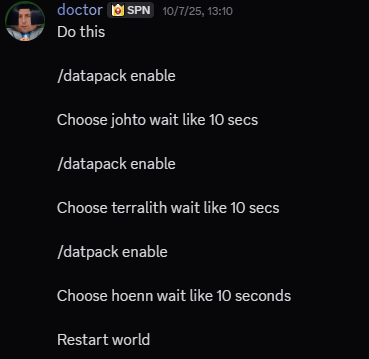
And don't forget to set enable-command-block to true in the server.properties file because some structures, mostly gyms, use command blocks.
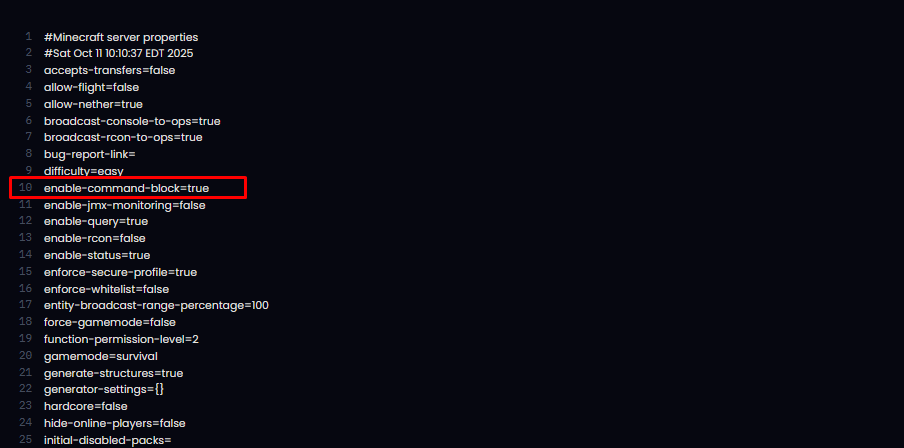
Why no COBBLEVERSE Public Server?
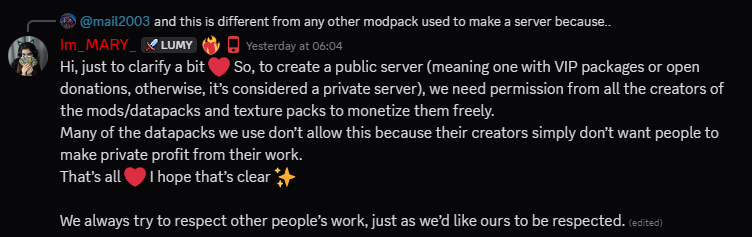
Transfer from CurseForge to Modrinth
Follow the steps below to keep your worlds and waypoints.
Singleplayer/Client
- Install a fresh Cobbleverse instance in the Modrinth App.
- Open your CurseForge instance folder and copy the
savesfolder and thexaerofolder (for Xaero’s Minimap/WorldMap waypoints). - Open the new Modrinth instance folder and paste those folders in the same locations.
- Launch Cobbleverse from Modrinth and play.
Where are these folders?
- saves: contains your singleplayer worlds.
- xaero: contains Xaero’s waypoints/world map data.
Server
- Install a fresh Cobbleverse instance in the Modrinth App.
- In your server host, delete/replace the
config,datapacks, andmodsfolders. - Upload the
config,datapacks, andmodsfolders from your fresh Modrinth instance to your server. - Delete these client-only mods from the
modsfolder: Cobblemon UI Tweaks, DropConfirm, Interactic. - Start the server.
Tips
- Keep a backup before updating server files.
- Match the same Cobbleverse version on client and server.
- If you have custom world data, copy your
worldorworldsfolder after updating the server files.
How to Update Cobbleverse in Modrinth
To update:
If the latest version is not on the version list:
Purge Modrinth App cache: